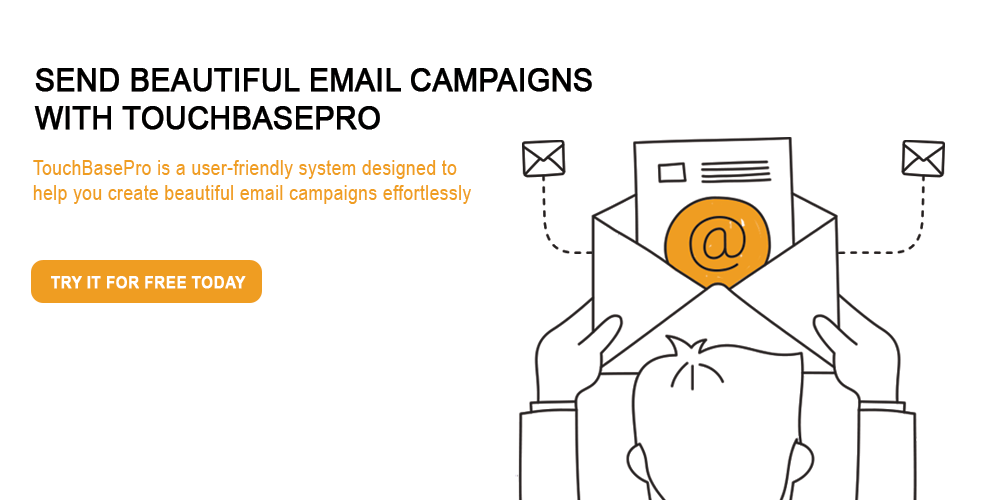We always recommend that you test your campaign before you send it out. Like we are fond of saying, check yourself before you wreck yourself! But, did you know that you can do much more than just send a test copy to your inbox? If you didn’t, then we’d like to introduce you to one of our powerful email campaign features, the Design and Spam Test Tool
What is the Design and Spam Test Tool?
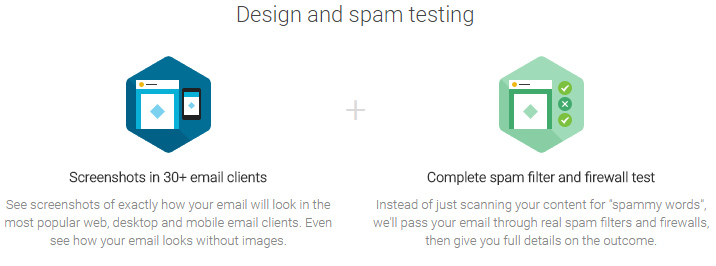
The Design and Spam Test Tool is a built-in feature in your TouchBasePro account. When you run a Design and Spam Test, you’ll get to see what your email campaign will look like in all major email clients. We also check your email content and design against popular spam filters, to see if you’ll get through.
What results can I expect?
After running a Design and Spam test, we’ll collect screenshots of exactly how your email campaign is going to look in over 20 different email clients. You’ll be able to see it with images on and images off in desktop clients like Outlook and Thunderbird, web clients like Gmail or Yahoo (and choose the browser it displays in as well), and different mobile options like Android, iPads and iPhones.
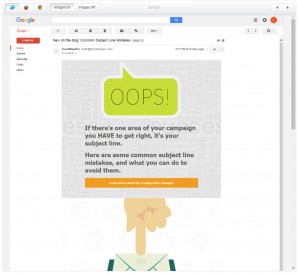
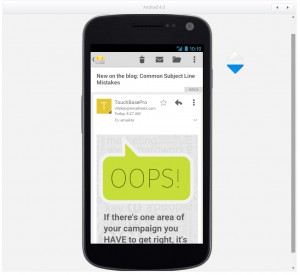
The test also runs your campaign through some of the major spam filters, to see if it is going to pass or fail. We check your campaign through MessageLabs, Spam Assassin, Outlook, Gmail and Yahoo. If something in your campaign triggers one of these filters, you’ll know to change your content and stand a better chance of getting to the inbox.
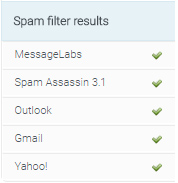
How do I run a Design and Spam Test?
After you’ve set up your campaign, but before you schedule it to go out, you’ll see an option for Send a Test. Just click on that, and switch from Quick Test (which lets you send a copy to yourself) to Full Test (which will run the Design and Spam Test).
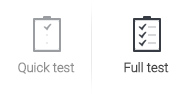
Most of the results come through in a few minutes, but some mail clients can take a bit longer. You don’t have to stick around on the test page though, you can navigate away or even log out of your account while you wait for the results to come in.
Once the test has run, you can go to Campaigns and choosing Run a Design and Spam Test from the sidebar on the right. You’ll see all your previous tests listed there, and all your draft campaigns that you can run tests on.
Alleviate the Stress of Campaign Design
Now that you have access to check your campaign in all the popular email clients, as well as check it against the most common spam filters, you can be sure that the email campaigns you’re sending are the best they can possibly be!