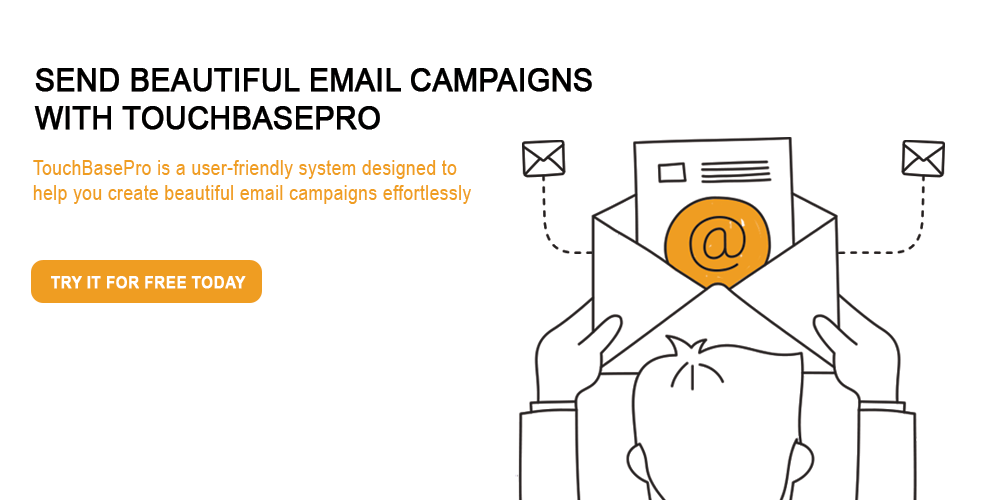You’ve probably received many different transactional email before, from many different companies, but you might not have recognised it for what it is. If you’ve ever requested a password reset, received an order confirmation, or a reminder about an account activity, you’ve received a transactional email.
Transactional emails are an integral part of how your business or system interacts with your customers, and are a huge marketing opportunity as well. In this article, we’ll take a look at what transactional emails are, a few different types of transactional emails you can use, and how easy it is to get started with transactional email on TouchBasePro.
What is transactional email?
Transactional emails are defined as system generated emails that are triggered by specific user activity. These could come in the form of account confirmations, password resets, shipping notifications and more.
Due to the fact that transactional emails are so important, they tend to have the highest engagement of any email that a business can send. In fact, on average, transactional emails see up to 8 times more opens and clicks than regular emails. They can also generate up to 6 times more revenue. So why are they usually so… boring?
A lot of the time, transactional emails come through as plain text emails with little to no branding, and are purely functional. That might suit your IT Department’s purposes, but as a marketer, you should be horrified that your customers are getting such an inconsistent brand experience. You should also be horrified that you’re missing out on such a golden opportunity to use these emails to drive customers back to your site and get them buying more from you or interacting more with you.
For example, one online retailer implemented a system that included extra product recommendations in their order confirmation emails. They found that more than 500 customers clicked through on these extra recommendations, and about 20% of those carried on to buy an additional product. Which is a nice bump in sales, considering that all they did was make a small adjustment an email they were sending to customers anyway.
What kinds of Transactional Email are there?
You can use transactional emails for pretty much anything – we use them from welcoming new customer, sending invoices for purchases, and important account activity notifications. Here are the five types of common transactional emails, and some tips on optimising them.
Registration Email
This one’s fairly obvious, as far as transactional emails go. When someone creates an account on your website, you’re likely going to send them an email confirming their account creation was successful.
Tip #1 – remind users about their credentials.
Help your users out by including their log in credentials in the registration email you send them. That way, they’ll easily be able to find them again if (or when) they forget.
Tip #2 – help them get started.
Use your registration email to impart some knowledge to your new customers from the get go, which will cut down on queries in the long run. Even if it’s just a link to your FAQs, this will help your customers help themselves, and make it easier to convert them into sales.
Notification Email
Your typical notification email is an alert to your customers about something happening in or with their account. This can be anything from getting a notification that you’ve been tagged in a photo on Facebook, or that the order you placed has been dispatched. The most common type of notification you’ll encounter is the password reset request.
Tip #1 – include all the relevant information.
If you want your notification email to be useful, you need to make sure you’re including all the relevant information your customer might need in order to take action. Alternatively, if no action is required, you should let them know that as well.
Tip #2 – be clear about any action needed.
If you need your customers to take any steps, make it clear to them what you need to do. For example, if they’ve requested a password reset, make it very obvious where they need to click, or what they need to do, in order to make that happen.
Confirmation Email
Once a customer has taken an action, and that specific action is completed, that’s where the confirmation email comes in. This could be anything from a booking confirmation, a receipt for an online order, or a requested report that is ready to download.
Tip #1 – keep it mobile friendly.
With today’s society of on-the-go smartphones and apps, most customers don’t print out confirmation emails anymore. Instead, they just refer back to it on their smartphones as and when needed. Be sure you’re catering to these customers by making your confirmations mobile compatible.
Tip #2 – get resourceful.
This is a great opportunity to drive traffic back to your website by providing useful links for your customers relating to their confirmation. If they’ve successfully placed an order, include a link to your order tracking. If they’ve bought tickets to an event, link them to a map. This way, they can easily refer to this email for all the info they might need.
Feedback Email
While most transactional emails are about getting the right information to your customers, sometimes your business needs to get some information back. Sending a feedback email will allow you to collect details about your customers’ experiences, and help you pick up on areas where you might be letting them down.
Tip #1 – give context.
It’s important to remind your customers what you need their feedback on, especially if your feedback request is being sent some time after their original transaction. Remind your customers what you’re asking for feedback on, and give some details about their transaction if it’s required.
Tip #2 – include a call-to-action.
Providing a clear call-to-action will encourage customers to click through and give you the feedback that you need. Make sure it’s prominent, and the wording is obvious enough that customers will know what to expect.
Inactivity Email
If your system picks up that a customer hasn’t been active in a while, or abandoned their online shopping cart while half-way through a purchase, here’s your chance to win them back.
Tip #1 – bribe them back.
If your customers go inactive, it’s usually for a reason, and just telling them that you miss them isn’t likely to entice them back. So incentivise your customers with discount codes, free trials, or even time limits on their abandoned purchases.
Tip #2 – be timely.
This varies from industry to industry, and depends on what you’re selling, but your timing on these kinds of emails will be important. If your customer left a purchase, email them roughly 24 hours later, while the purchase still fresh on their minds. Alternatively, if you provide a service or software, you can safely leave your customers to their own devices for a week or two before coming to them with information or advice. Any sooner than that and you risk looking too pushy.
How do I get started with Transactional Email?
Setting up a transactional email is as simple as setting up a regular email campaign, you’ll use the same tools you’re already au fait with to set them up.
The Drag and Drop Editor
You’ll set up your content in our super simple drag and drop editor, where we have loads of existing templates to get you started. Any campaign designed in our editor is automatically both desktop and mobile friendly, so that’s one less thing for you to worry about.
Full reporting
A lot of organisations can’t track any interactions on their transactional emails, especially if they’re handled in-house. By setting them up with TouchBasePro, you can see exactly how all your transactional emails are performing. We’ll track your bounces for you, and you’ll get all the open and click information you need to make sure your CTAs are working.
Transactional Emails: Simplified
Once you’ve recognised the importance of transactional emails, you can harness their power to connect with your customers and drive revenue like you’ve never seen it before.